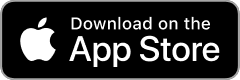Earlier broadband issues in your area have now been restored. If you're still experiencing problems, please try powering your modem off and back on. Check out the user guides for more help getting reconnected.
Privacy policy update
From 15 June new data matching section. Find out more.